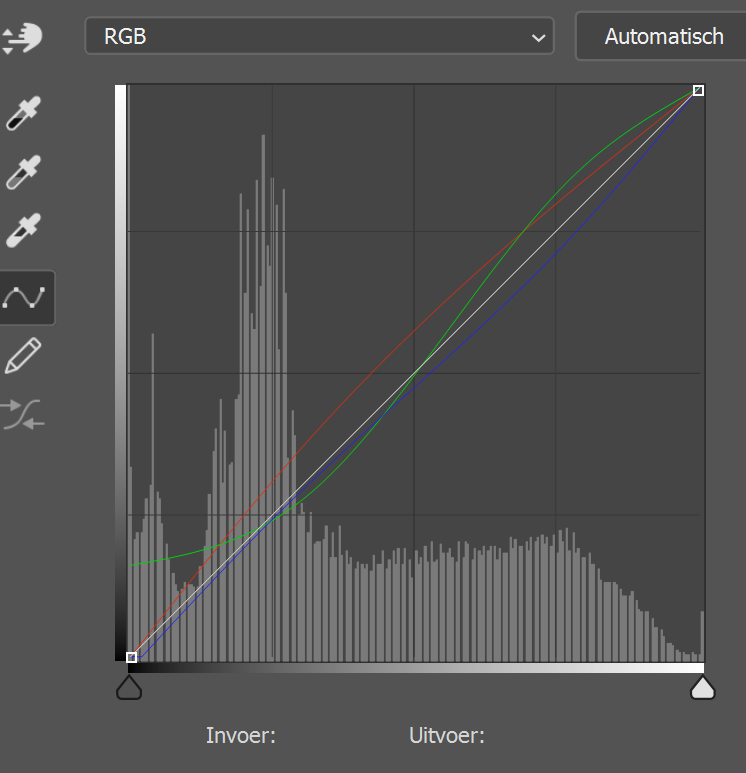Every Step is a different Adjustment Layer. You can create every step in an Action or you can keep the Adjustment Layers in a map and replace the photo everytime you want to apply the effect on a different photo.
Step 1: Levels:

Step 2: Color Balance:
For the Shadows:
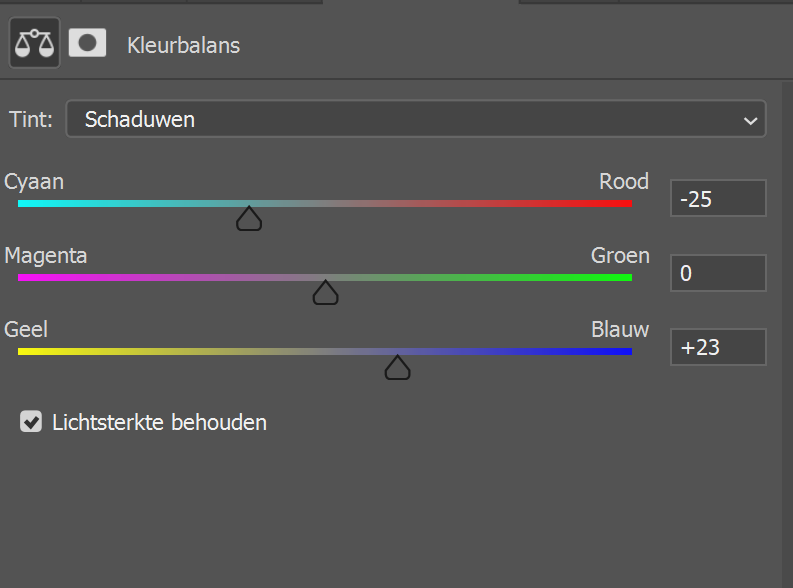
For the Highlights:

Step 3: Color Fill:
Fill this Adjustment Layer with a Bright Blue (#2284dc) and set the Blend Mode to Soft Light and the opacity around 80%.